Bought a new computer a couple months ago and its nagged me since, that about half the time after the machine goes to sleep, it immediately wakes up. Windows 10. I’ve “solved” this so far, by holding the power button down until power is removed and that makes the machine quiet and without lights, but a better answer is to figure out why this thing is waking up immediately after sleeping. The diagnosis and fix are detailed below.
Machine is an IBuyPower gaming computer, Windows 10 64-bit. Comes with a very good Nvidia graphics card and big quiet fans, so winner. Generally a good box, the machine has a bad habit of waking up immediately after it goes to sleep and that’s a headache.
Machine wakes up immediately after sleeping
Click on Start / Power / Sleep and the computer immediately wakes. This is normally followed by me pressing the power button for 5 seconds to tell the power supply to cut power to the machine and that generally makes the computer quiet, but this is not the right solution or behavior.
Took some time today to debug it and the problem is now solved.
Step 0 – Verify the machine is configured to sleep
Start / Settings / Power & Sleep / Additional power settings (over on the right side) / Choose what the power buttons do
And survey says that the power buttons are configured in Windows to tell the computer to sleep, okay, good.

Power Settings – Sleep when press power button
Step 1 – Figure out why the computer woke up
Start / cmd (run as administrator). It runs, then elevated power, run eventvwr.msc
This launches Microsoft Management Console, event viewer. Scroll to System tab and scroll back in time to find out when and why the computer most recently woke from sleep. Answer in this case is that the machine went to sleep at 23:57 UTC and woke up 6 minutes and 3 seconds later. Odd, I thought it was 3 seconds total. No matter, the time of this is just a curiosity, the real problem is that the event viewer says that it DOES NOT KNOW why the machine woke up.
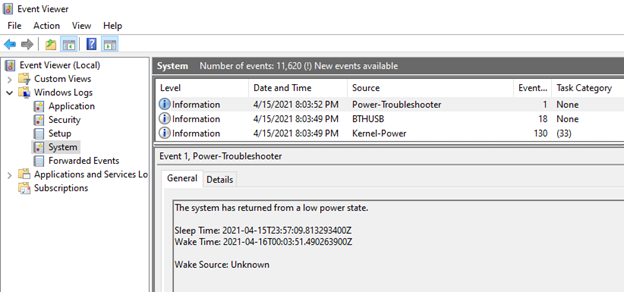
Event Viewer wake source not helpful
Step 2 – Never trust a GUI
Command line tools can ask the system the same question and here, get a more helpful answer
C:\Windows\system32>powercfg -lastwake
Wake History Count - 1
Wake History [0]
Wake Source Count - 1
Wake Source [0]
Type: Device
Instance Path: PCI\VEN_10EC&DEV_8168&SUBSYS_E0001458&REV_16\01000000684CE00000
Friendly Name: Realtek Gaming GbE Family Controller
Description: Realtek Gaming GbE Family Controller
Manufacturer: Realtek
OKAY – We have a hint. Took me a while to figure out that “Gaming” in this case was just there to confuse matters, the real key is the “GbE”, which means Gigabit Ethernet. Off to Device Manager to find this device and see if it is configured as a “wake source” for power management.
Step 3 – Off to device manager to fix it
Start / devmgmt.msc (run as administrator).
Locate network adapters in Device Manager.
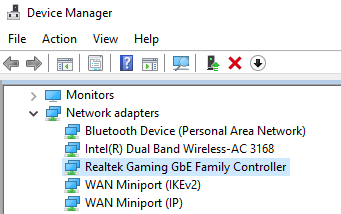
Device Manager – Network adapters
Find the Realtek Gaming GbE Family Controller, select it’s properties
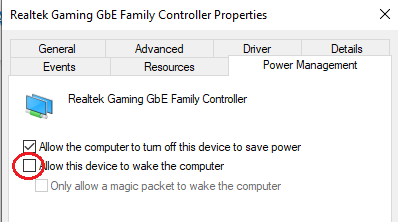
Clear checkbox – do not allow this device to wake computer
And success! Clear the checkbox for “Allow this device to wake computer” and the problem is solved. If I were an enterprise, I might have some use for wake on LAN or similar, but here, I do not want the network adapter to be able to wake my machine and certainly don’t want it to in this case as it appears the Realtek Gigabit Ethernet is waking the computer for just about no reason at all. I hope this helps other people experiencing the same.
Joe Nord
Originally posted April 16, 2021
Thank you; I encountered a similar issue and solved it by checking the box “only allow a magic packet to wake the computer” in the properties. I do not know why the Realtek GbE Controller wakes the computer even when no packet is received by default but at least the device can go to sleep now.
Excellent sleuthing! I had thought about looking into a log when I started having this problem, but did not have the know-how to do so. This adapter-wake setting is still a default even now near the end of 2022, and should instead by an “opt-in”.