When Windows 10 starts and users logon, the operating system by default will automatically restart all the applications that were running when the system was rebooted including launching them to reload the documents and revisit web browser URLs. Handy in concept this is not how I want the machine to behave. I would like a clean desktop, that looks the same everytime the machine boots. Thankfully, there’s a setting for this, not well advertised, but it does exit.
Search internet as I could, couldn’t find the answer, but after posting the question on twitter, the question was quickly solved by @JenMsft on the Windows shell team.
Answer: Settings, Accounts, Sign-in options, scroll down, “Use my sign-in info to automatically finish setting up my device and reopen my apps after and update or restart”. By default, this is enabled, click the button to turn if off and everything now works … “as it should”.
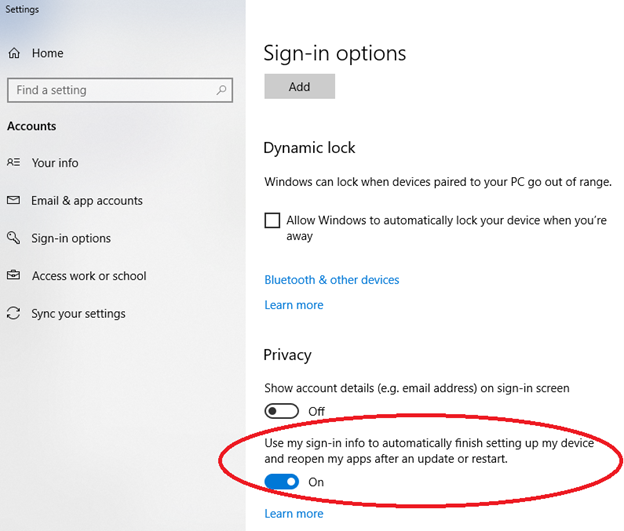
Once I knew what to search for, was able to find the online documentation. The option exists only in machines not part of a domain. Appears I’m more of the enterprise user even on home computer.
Warren Simondson @Caditc noted that that changing this setting enables or disables the following item in registry.
Computer\HKEY_LOCAL_MACHINE\SOFTWARE\Microsoft\Windows NT\CurrentVersion\Winlogon\UserARSO\<usersid>\OptOutDWORD setting (boolean). 1 means “opt out” => do not restart applications at machine start.
As a once upon a time programmer of User Profile code, this has just become neat! Why the in wholly h@ll is WinLogon using a HKLM based setting to control the behavior of a per-user setting when the user registry must already be loaded before launching the applications? I note that this makes it really difficult to place this opt out into a default user profile to make this standard policy for the machine. If anyone has good ideas to why the machine registry was used for this per-user setting, do please add them in the comments below.
Final thought: the above prevents a machine wide default of opting out. There “could be” a separate setting to make that global and if I had to guess, it would be in the same WinLogon space with no SIDs. Have not had a chance to check it, but its a possibility.
Joe Nord
Originally posted July 22, 2018